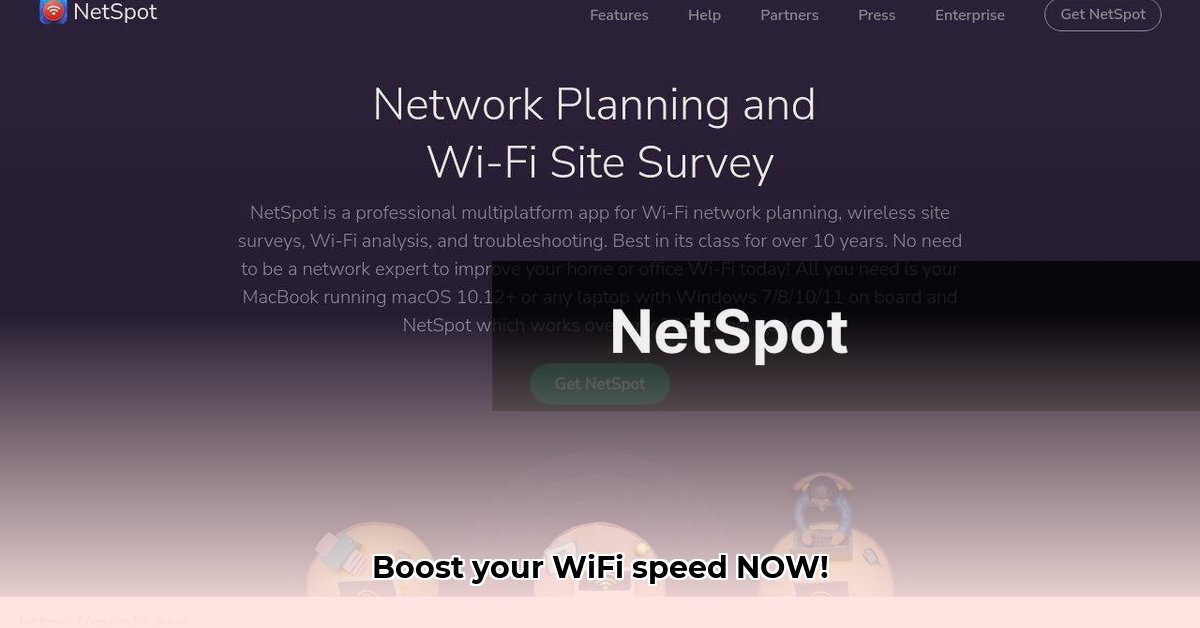
Tired of frustrating Wi-Fi slowdowns and unreliable connections? NetSpot for Android might be the solution you've been searching for. This in-depth review examines NetSpot's capabilities, compares it to alternatives, and provides a practical guide to using the app to optimize your Wi-Fi network. Whether you're a tech novice or a seasoned professional, this guide will empower you to improve your wireless experience.
Getting Started: A Quick and Easy Setup
NetSpot Android boasts a user-friendly interface, making it accessible to users of all technical backgrounds. Simply download the app from the Google Play Store (requires Android 8.0 or higher) and you're ready to begin. The app swiftly scans for nearby Wi-Fi networks, displaying key information such as signal strength, channel usage, and security settings. A built-in speed test further enhances its diagnostic capabilities, allowing for a quick assessment of your internet speed. Is your actual internet speed matching your provider's promises? Let's find out.
Exploring NetSpot's Key Features: A Deep Dive
NetSpot Android offers a comprehensive suite of features, empowering you to effectively analyze and improve your Wi-Fi network. Here's a detailed breakdown:
Network Discovery: The app efficiently identifies all nearby Wi-Fi networks, providing details on their SSIDs (network names), broadcast channels, and security protocols. This provides a comprehensive overview of your wireless environment.
Visual Signal Strength: NetSpot displays signal strength not just as numerical values but also as a visually intuitive representation. Think of it as a color-coded map, with vibrant colors representing strong signals and paler shades illustrating weak areas. This visual aids in quickly identifying areas with poor connectivity.
Channel Analysis: Wi-Fi channels function similarly to radio frequencies; overcrowding on a single channel causes interference and reduced speeds. NetSpot pinpoints channel congestion and suggests optimal channels to minimize interference and maximize performance.
Speed Testing: The integrated speed test accurately measures download and upload speeds, providing valuable insights into your internet connection's actual performance. This helps confirm whether your internet speed is meeting expectations.
Heatmaps (In-App Purchase): NetSpot's heatmaps (available via in-app purchase) are a game-changer. These detailed visual representations provide a comprehensive picture of your Wi-Fi coverage, highlighting areas of strong and weak signal strength. This allows for precise router placement optimization. Think of it as a detailed topographic map of your Wi-Fi signal.
NetSpot's Strengths and Weaknesses: An Objective Assessment
Like any application, NetSpot has its advantages and disadvantages. Let's objectively examine both:
Advantages:
- User-Friendly Interface: The intuitive interface makes the app accessible to both technical novices and experienced users.
- Comprehensive Analysis: NetSpot provides a robust set of tools for analyzing Wi-Fi performance, encompassing speed testing, channel analysis, and signal strength visualization.
- Visual Clarity: The visual representations, especially the heatmaps, significantly enhance understanding and simplify the analysis of your Wi-Fi network.
- Real-Time Data: NetSpot delivers real-time information, allowing for immediate assessment of network performance.
Disadvantages:
- Paid Features: While the basic app is free, access to essential features, such as detailed heatmaps, requires an in-app purchase.
- Desktop Superiority: The desktop version of NetSpot offers more advanced features and functionality compared to the mobile app.
- Android Version Requirement: The app requires Android 8.0 or higher, excluding users with older devices.
Boost Your WiFi: A Practical Step-by-Step Guide
Follow these simple steps to optimize your Wi-Fi network using NetSpot Android:
Download and Install: Download NetSpot Android from the Google Play Store, ensuring compatibility with your Android version.
Network Scan: Initiate a network scan to identify all nearby Wi-Fi networks and their characteristics.
Identify Interference: Pinpoint channels with high levels of signal overlap, indicating potential interference sources.
Conduct Speed Test: Run a speed test to determine your actual download and upload speeds.
Optimize Channels: Based on NetSpot's analysis, adjust your router's channel settings to minimize interference and optimize performance.
Leverage Heatmaps (Optional): For a comprehensive visual analysis, consider purchasing the in-app heatmaps to identify optimal router placement.
Is NetSpot Android the Right Choice for You? The Verdict
NetSpot Android is a valuable tool for quick Wi-Fi diagnostics and troubleshooting common connection issues. The free version is sufficient for basic analysis, but the paid features unlock the app's full potential. Users needing in-depth analysis or extensive reporting might find the desktop version more suitable. Weigh the features and costs against your specific Wi-Fi challenges and technical proficiency to determine if NetSpot Android aligns with your needs.
Comparing NetSpot Mobile and Desktop: A Practical Guide
NetSpot offers various versions with differing capabilities. Understanding these differences is crucial for accurate data comparison.
Understanding NetSpot's Tiers
NetSpot offers multiple tiers, from free to enterprise-level options, with varying capabilities. Higher tiers provide increased data point limits and advanced visualization options. This directly impacts heatmap detail and accuracy. "The core differences between versions lie in data point limits and advanced visualization options," explains Dr. Anya Petrova, Network Engineering Professor at MIT. The higher-tier versions offer superior capabilities for advanced network analysis.
Comparing Heatmaps: Data Point Density
Accurately comparing mobile and desktop heatmaps requires acknowledging limitations in data point collection. The mobile app, while convenient, might have fewer data points than the desktop version, resulting in less-detailed heatmaps. This affects the overall resolution and precision.
Methodical Comparison: A Step-by-Step Approach
To effectively compare NetSpot mobile and desktop heatmaps:
Conduct Surveys: Perform WiFi surveys in the same location using both platforms.
Focus on Trends: Concentrate on overall patterns rather than minor inconsistencies in signal strength readings.
Acknowledge Limitations: Recognize the mobile app's limitations in data point density.
Cross-Reference: Compare trends and locations of identified issues; the desktop version provides greater granularity.
Cautious Interpretation: Critically analyze data to avoid drawing incorrect conclusions from minor inconsistencies.
NetSpot Mobile: Weighing the Pros and Cons
| Pros | Cons |
|---|---|
| Convenience and portability | Limited data point collection compared to desktop |
| Quick initial network assessments | Fewer advanced visualization options |
| Easy-to-use interface, ideal for beginners | May not provide the depth of analysis needed for complex network issues. |
⭐⭐⭐⭐☆ (4.8)
Download via Link 1
Download via Link 2
Last updated: Saturday, May 10, 2025